Have you purchased from Google a custom domain for your blogger but a “Google Error 404: The Requested URL / was not found on this server” appears when opening your domain in your browser? At first, I cannot believed when it happened to me. I was able to use my custom domain before, so I was shocked when one time, such error occurred. I tried my best to trouble shoot and below is the solution I found.
When you purchase a custom domain for your blogger using Google, it is bundled with Google Apps. Before proceeding, please check first your Google Account dashboard by opening it at
my account for example is…
http://www.google.com/a/freedomwall.net
and make sure you do not use www for your apps (see my screensho below)
If you used www for any of your apps such as your site (i.e www.yourcustomdomain.com) change it with either www1, web etc. (I assume that your host is blogger.com and not Google Sites)
Log-in to your enom account to change or check your DNS records by clicking ‘Domain Settings’ tab, ‘Domain Name’ sub tab and then ‘Advanced DNS Settings’. A new page will open and click ‘Sign in to DNS Console’ (see my screenshots below)
Sign in to your enom account using your domain and password provided. Make sure to assign host wwwto ghs.google.com and to YOURCUSTOMDOMAIN.com. If such addresses are not assigned, click edit and add new. (see my screenshot for reference).
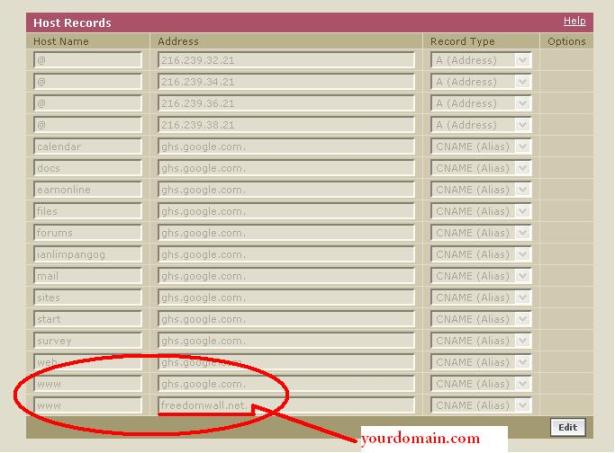
I hope this may help for those who are still experiencing such errors. Contact me for further assistance by leaving a comment below this post

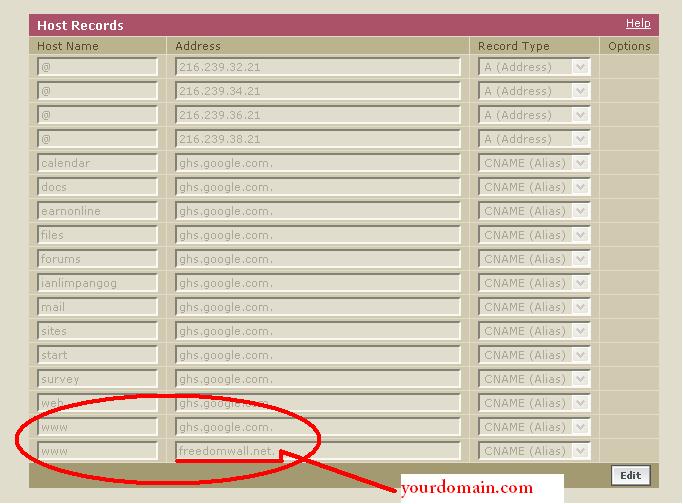
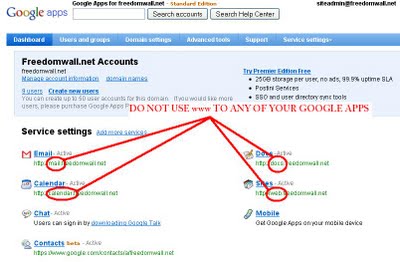
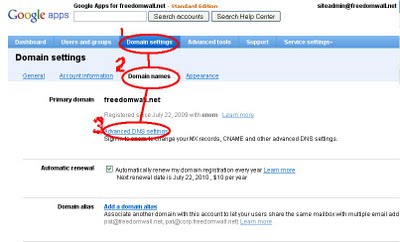
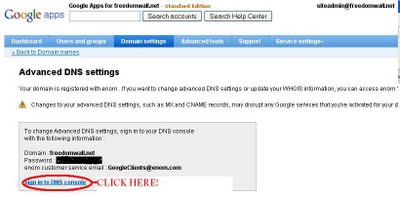
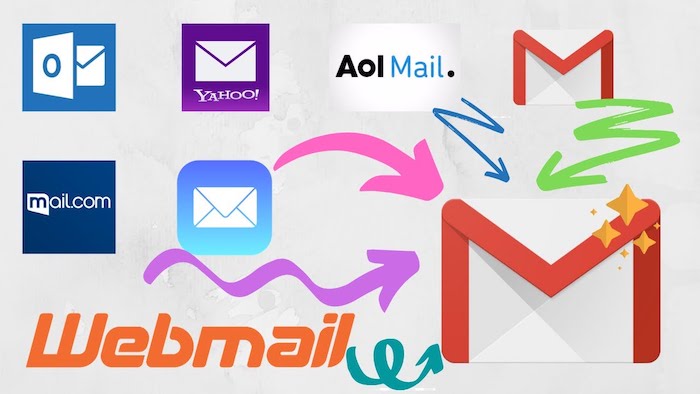
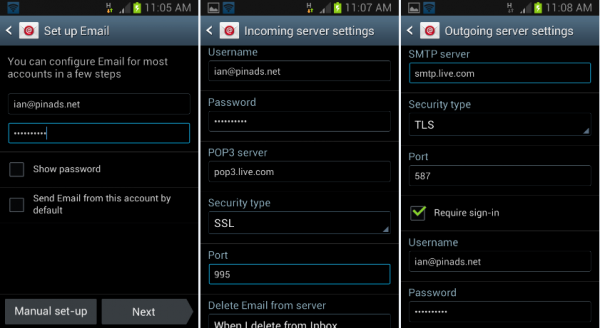
i use google sites and Cpanel, kindly guide me
Hey Glen,If you want to create http://photos.glennvon.com as your subdomain, You must edit your host records to Host name>>photos, Address>>ghs.google.com and Record Type>>CNAME..Please note that in this record glennvon.com will remain redirected to http://www.glennvon.com and not to photos.glennvon.com.If you want to redirect glennvon.com to photos.glennvon.com,Create this record…Host name>>photos, address>>glennvon.com and record type>>cname.,YOu also need necessary update on your blogger publication tab.You also, make sure that your www host name is not pointed to glennvon.comIn this case http://www.glennvon.com will now be your subdomain while photos.glennvon.com will be your primary address
HI LoAlien,It'll usually take up to 24hours for your setting to take effect
hey try this. for example my domain is: http://www.glennvon.com and i want to make a subdomain photos.glennvon.comtry adding http://www.glennvon into your host records and put ghs.google.com. into your address. 🙂 hope it helps
IAN MAGREPLY KA! NICE TUTORIAL! gRABE! IT TOOK ME ALMOST 30 MINS FINDING SOLUTIONS TO MY PROBLEM REGARDING THE ERROR VISITNG MY WEBSITE IN SUBDOMAIN WITHOUT TYPING WWW :))) wHAHAHA
Thanks for this but like the first comment. Is there a certain time to wait before it becomes active?
Hey Ive already tried this and its still not working. Do I have to wait a certain amount of time for the changes to take place?